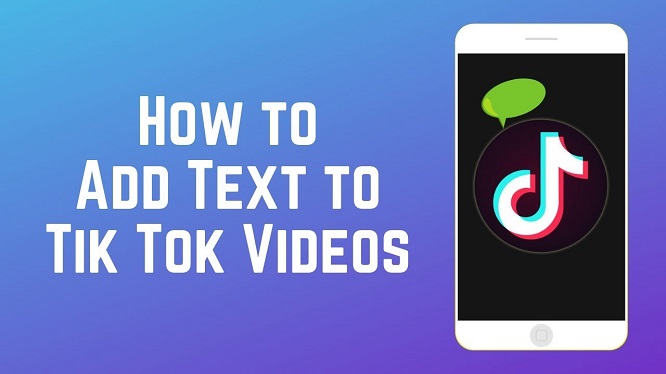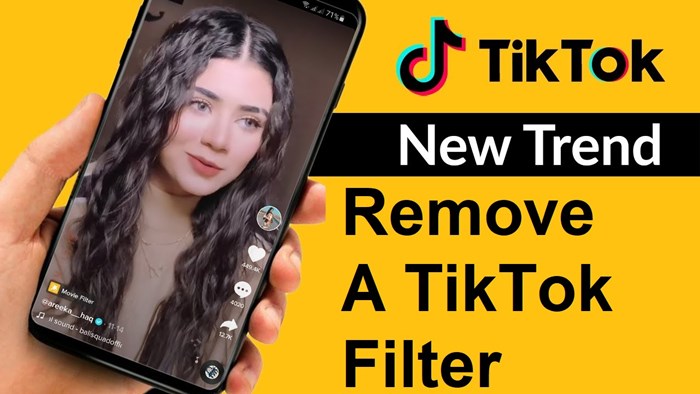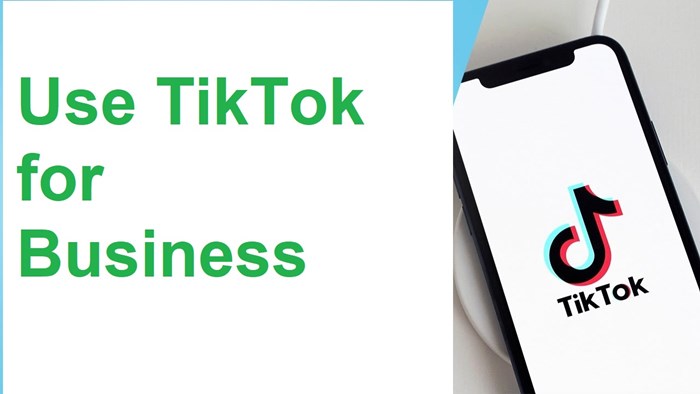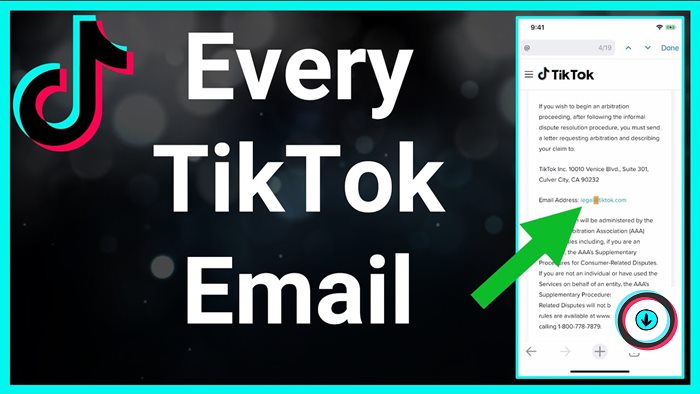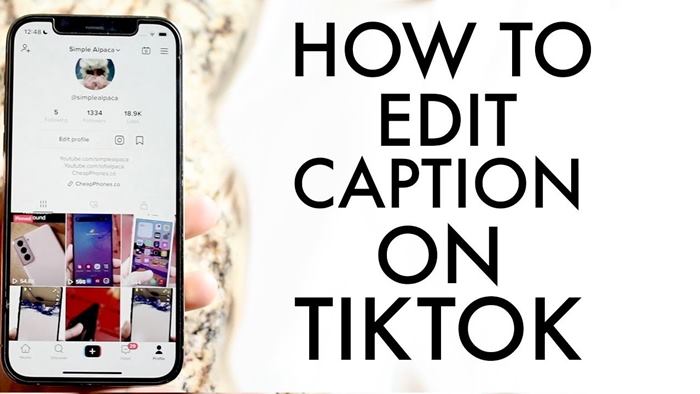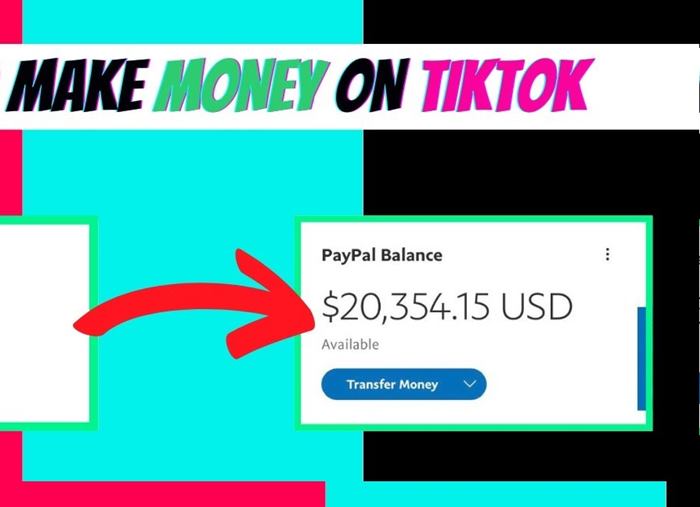How to add text to TikTok? What are tips to customize text duration? Read the step-by-step guides in our article below to quickly understand and follow.
TikTok is an excellent platform for us to post short videos for many different purposes freely. However, whatever the reason, we want our videos to stand out and get more attention from other users.
To make your video stand out more, adding text plays an important role. But how to add text to TikTok? Let’s find out together in today’s post.
How To Add Text To Tiktok?
Tiktok has a support function so that we can easily add text to the video as we want. For this reason, the operations will be much simpler than when we have to use a 3rd editing software, whether on mobile or PC platforms.
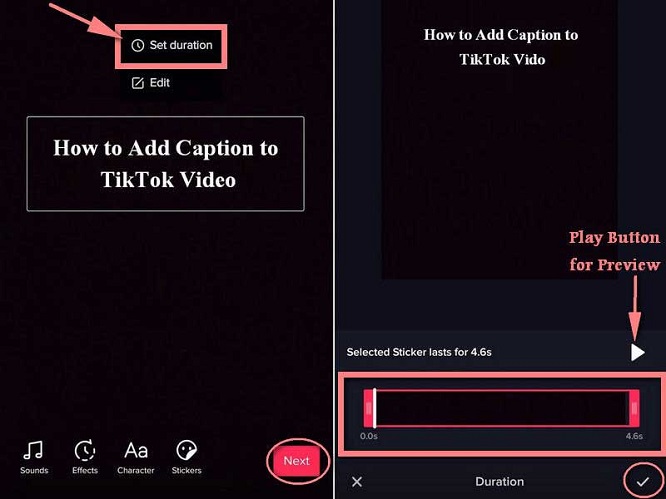
You should still pay close attention to the operation steps to ensure accuracy and not make unnecessary mistakes that waste time and effort.
Step 1: To get a video to add words, try to record a clip before, or you can choose to shoot immediately to capture a particular moment and edit it.
Step 2: After the video has been uploaded and finished, click the checkmark in the lower right corner of the screen at the editing screen.
Then, find the Text option in the slider below. You need to look for the “Aa” icon to make it easier to identify.
Step 3: Now, a blank box will appear for you to enter the desired words inside.
At the same time, this box will be the place for you to adjust the size and position of the comments above the clip. Of course, you will need to click on the space on the box to be able to start typing.
Step 4: Enter the words you want into the blank box that appears on the screen.
Step 5: After typing, you can freely change the font size adjustment settings and the effects to best suit your style. As long as it is in the editing styles that TikTok provides, you will be able to edit it as you like freely.
Step 6: Once you’ve done all that, you will see a “Done” button in the upper left corner of the screen. You will need to go to the lower right corner of the screen.
A circle button with an arrow will be the action to mark that we have finished adding words.
Tips To Edit
If you feel that the words you need to add are too long, you can use one of two ways to work faster.
Use the copy-paste function to quickly copy words from another source instead of having to rewrite them completely.
If there are no existing words, the “Text-to-speech” function will help us if there are no current words. You need to speak into the mic, and the AI will automatically translate your words into written words.
However, you will need to use some external software to get higher accuracy to use this function.
Tips To Customize Text Duration
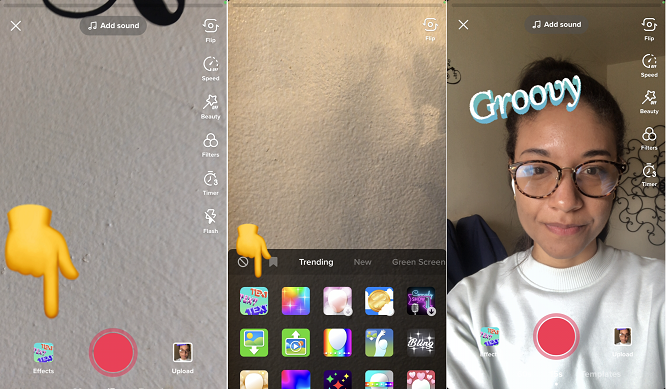
There are times when you will want the words to appear only for a limited time, and of course, TikTok also provides us with this feature.
You need to follow some of the following instructions.
- Step 1: Select the words you need to edit by clicking on this piece
- Step 2: Select the Set duration item. Next, a screen with a time bar below will appear so you can adjust the time according to your wishes.
- Step 3: At this step, we will start the operation by dragging the selection bar to set a custom timeline. The closer to the left, the closer to the start, while the closer to the right, the closer to the end of the video.
- Step 4: You will be able to review the results of the manipulation process by clicking the Play button right next to the edit bar.
- Step 5: After completing the process, click on the checkmark in the lower right corner
FAQs
What app lets you add text to videos?
There are many 3rd party applications that we can use to add words to videos.
Some prominent names that you cannot ignore are Movavi Editor Wave video, InShot, Clips, or VLC.
Can you add text to the video on your iPhone?
The Clips application on iPhone can help you with video editing operations such as adding text.
Conclusion
I hope you have learned How to add text to TikTok and know exactly what steps to take this job through the article.
If you have any questions, do not hesitate to leave a comment below to receive our fastest support. Thank you for taking the time to read the post!