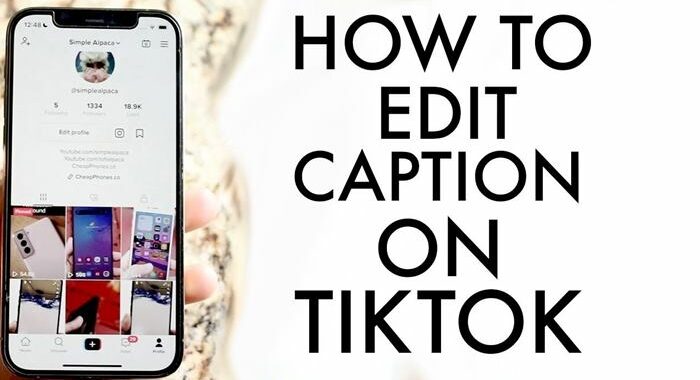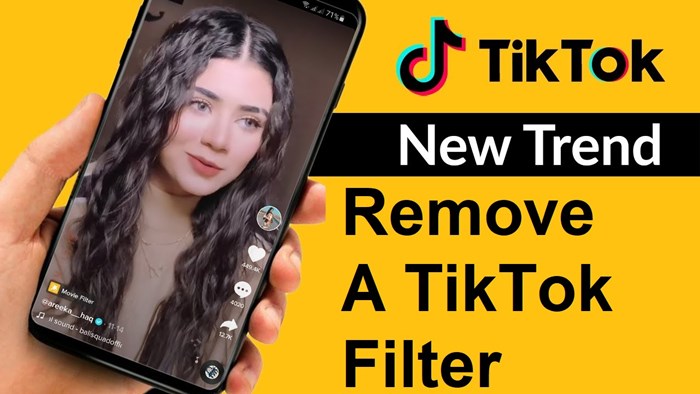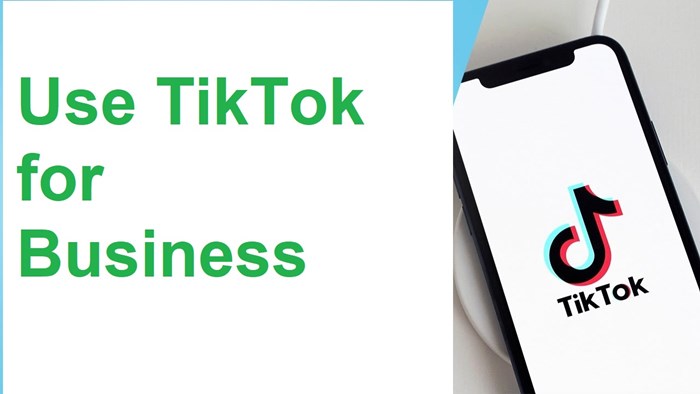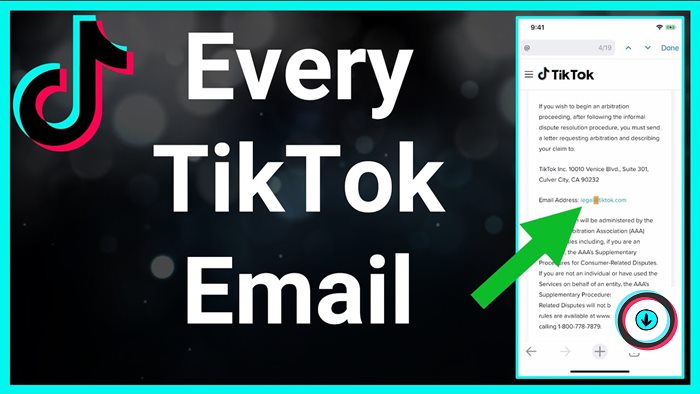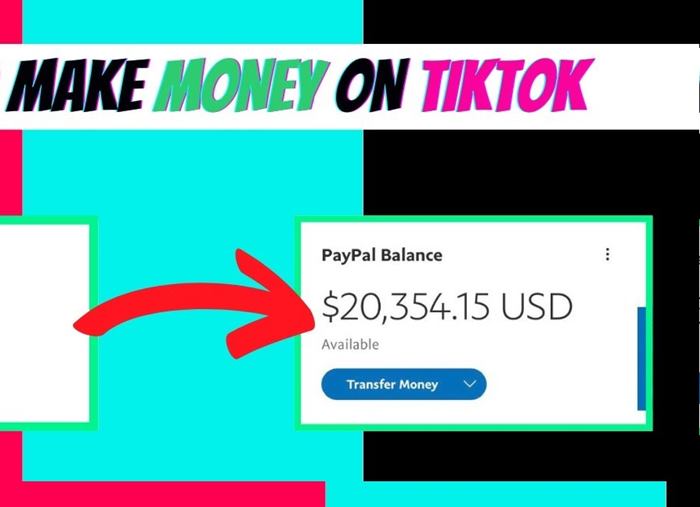How to edit TikTok captions after posting? You wonder about this question after posting a video but forgot to put a catchy caption in it. So let’s read to explore!
Suppose you have made a decent TikTok video, but you forgot to write a caption. So, “How to edit TikTok captions after posting?”
There is no way to return to edit the captions, but you won’t need to complete a series of tasks like adding effects to your videos.
Keep reading to see more!
How to Edit TikTok Captions After Posting?
Method 1: Save The Video And Then Re-Upload

TikTok currently does not allow you to edit your video’s subtitles after posting. However, there’s a workaround, allowing you not to need to repost the same content.
- Step 1: Press the “Me“ option on the lower of your screen.
- Step 2: Pick the video. After that, press the “three horizontal dots” icon.
- Step 3: Choose the “Save Video” option
- Step 4: Once you’ve saved your video, it is time to repost it with a new caption. Afterward, press the “+” icon.
- Step 5: Press the “Upload” item next to the record button.
- Step 6: One list of videos and pictures will pop up. Choose the one you have saved from your TikTok, then press “Next.”
- Step 7: Press “Next” again, and you can add stickers, text, or change effects.
- Step 8: Tap the “Next” option again.
- Step 9: Update your caption and customize the audience preferences. Then select “Post.”
- Step 10: The new updated video should appear in the timeline, but you should delete the original one.
- Step 11: Go back to your home page, and press the “Me” option.
- Step 12: Choose the clip you need to remove and press the “horizontal ellipsis” button on your screen’s right side.
- Step 13: In the row of options that just appears, scroll to choose the “Delete” item. Tap the “DELETE” button to confirm.
Method 2: Remake Your Entire Video

If you need editing captions, you can delete your video before remaking it entirely. Although it is so much work, it’s essential to make a perfect video.
- Step 1: Start by deleting your original video on TikTok.
- Step 2: Record and edit the new video.
- Step 3: Press the “+” icon to choose your unedited video from the gallery on your phone.
- Step 5: Add this video. Then edit it, including new captions, sounds, music, stickers, and effects.
- Step 7: Make sure that your captions are proper and that you have completed all the edits correctly.
- Step 8: Publish your new video.
Make Auto Captions on A TikTok Video

In addition to manually adding a caption to your TikTok video, you can make auto-captions. Here are the steps to create the auto-caption on your videos:
- Step 1: Start recording one TikTok video or get one on your phone. Then tap the “+” icon.
- Step 2: Next, look for the Captions item on your screen’s right side and press it to turn on the caption.
- Step 3: TikTok will make the caption for spoken words, then show them on the video for you to preview. If they’re wrong words and misspellings or you want to adjust, press the Edit option to customize the TikTok caption.
- Step 4: Once you have been satisfied with the caption, press the “Save” option.
Tips for posting trending Tiktok videos!
FAQs
Can I Change The Soundtrack Of My TikTok Video?
You can’t change the soundtrack of your TikTok video after posting it.
TikTok doesn’t allow you to change background sounds. It includes soundtracks, music, and already posted TikTok videos.
But you can edit the TikTok video, such as changing background music and soundtrack, before publishing it.
How to Control Who Can Comment on TikTok Videos?
Step 1. From your main screen, press the vertical ellipsis icon.
Step 2. Choose Privacy from the following screen.
Step 3. Adjust settings for the “Who Can Send Me Comments” option.
- “Everyone” option: Anyone can comment on your videos.
- “Friends” option: Only your friends can comment on your videos.
What Are Auto-Captions On TikTok Videos?
Auto-caption is an automatically generated subtitle that allows you to listen to or read others’ content.
When recording or uploading your video, you can select auto-captions on the editing screen, and the text will be automatically transcribed, then displayed on TikTok videos.
In The Nutshell
It is impossible to edit the TikTok caption after you post it. However, you don’t need to re-upload utterly new content. You can save your video before re-uploading it instead. Thanks for your time!