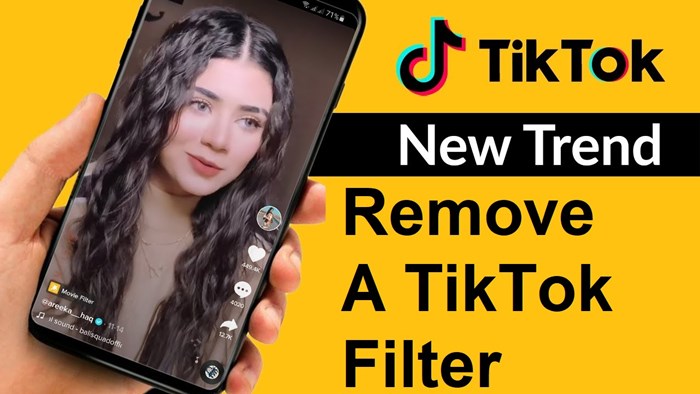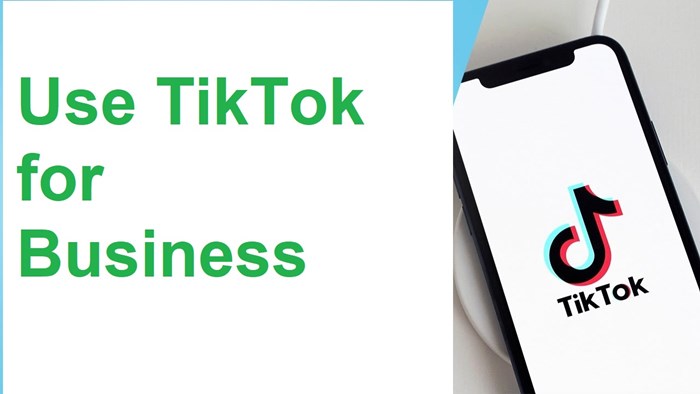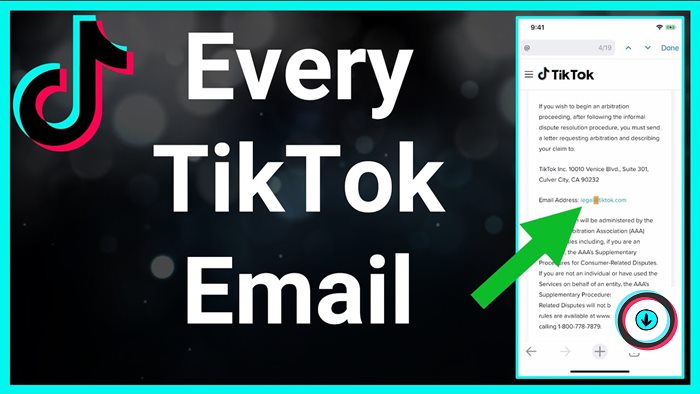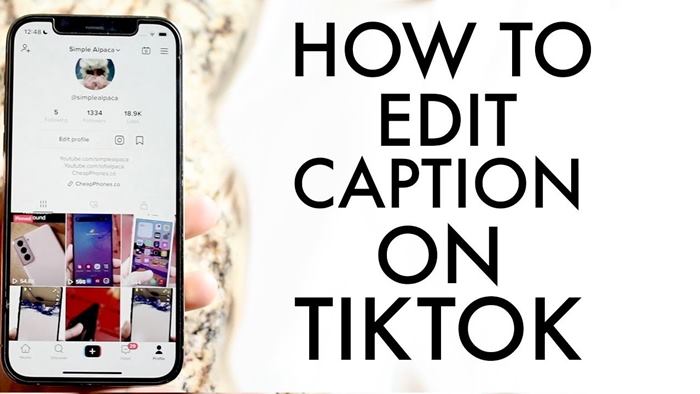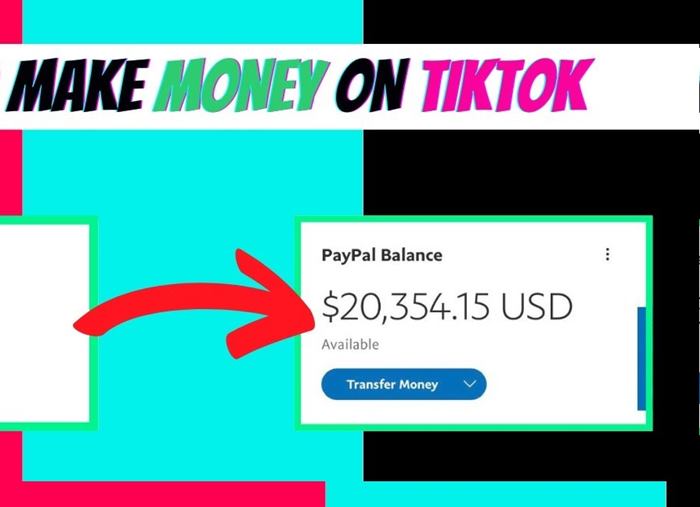If you are looking for how to search on TikTok, this article is the right place for you. Read on to discover searching methods and helpful troubleshooting!
There is no denying that the For You page is a perfect area for users to access new content every day. Sometimes we will want to look for old favorite videos or content that is not recommended.
So, how to search on TikTok? Currently, you can find videos or users through the search bar or scan the QR code.
Read on to learn the detailed steps and explore some common feature fixes!
How To Search On TikTok? 2 Possible Methods
To explore Tik Tok, follow the instructions with the two methods below. Each of these can help you find content that matches your interests.
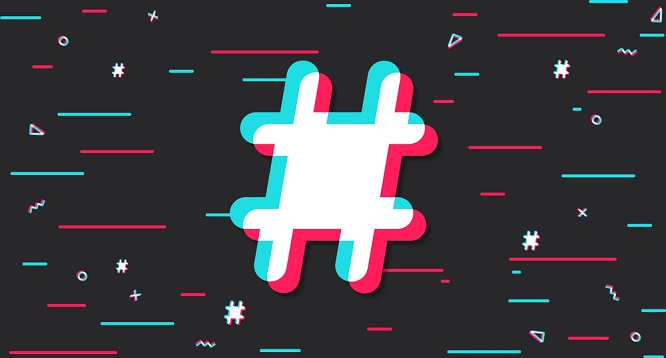
1/ Using The Search Bar
The most common way to explore TikTok is to open the app and tap Discover. Its location is at the bottom of the screen, so it’s easy to find.
In the interface of the search page, you will find a QR code scan item and a search bar. The promotional carousel appears directly below. Followed by the sounds, hashtags, and effects going viral right now.
To search for related results or use any items, tap them. You can look for words, phrases, topics, and users.
Popular results appear first when you search. Since the platform has not yet added a complex filter mode, it will be difficult for you to find a video with little attention.
There are still tips to help you find the right video if you already know the user.
You can add #duet or #stitch next to the username if the video you’re looking for is Duet or Stitch.
Another way is to look for a video based on the text in its content. It will make the video you’re looking for easier to find.
2/ Scanning QR Codes
Another method is to scan the app’s QR code. Every Tik Tok user will have an affiliate code, including you.
The way to look for a personal code is very simple. You just need to open your profile and tap the three lines icon to output the QR code at the top right.
If someone shows you their QR code, you can choose to scan the code on the search page. It will immediately lead to the person’s profile.
How To Fix Search Bar Not Working On TikTok?
The search bar is key in most cases to help you find specific videos or users on the platform. Even so, it can sometimes malfunction.
This problem is usually caused by damage to the installation file. Other common problems are slow network connection, outdated software, and server failure.
Let’s find the solutions for the above problems in the section below.
1/ Check TikTok Servers
If a feature does not work on Tik Tok, the platform may have a problem. Its server may be down or under maintenance.
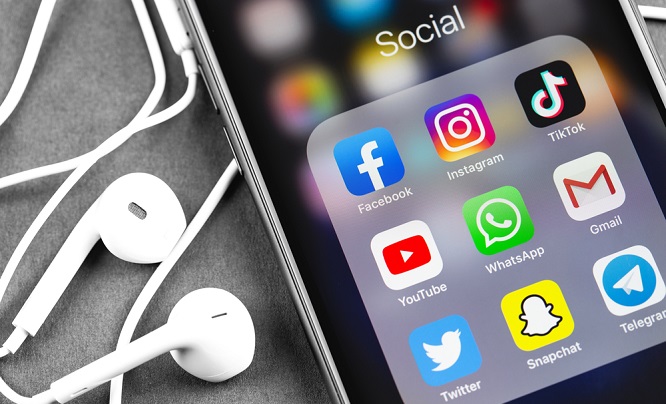
There are third-party sites that help you verify this, for example, Downdetector. Here, it provides the current status of the server.
If the server has a problem, all you can do is wait. If not, read on for our next solutions.
2/ Restart
Restarting is one of the fastest ways to fix any problem on any platform and device. Tik Tok is no exception.
This action allows you to eliminate all possible glitches and errors during use by reloading the resource.
Using the latest iOS and Android devices, you can use the app switcher. It will stop the application from working.
This accessor is in the form of a list. Look for TikTok in the list near the bottom of the screen.
Older iOS devices allow users to access the app switcher by tapping the Home button twice. Once activated, find and drag the app up to disable it.
Finally, relaunch the platform from your home screen. Try searching to see if the feature is already working properly.
3/ Clear Cache
The next option is to clear the application cache. The reason is that some temporary application data corrupts, causing feature failure.
The steps to clear the cache on Tik Tok include:
- Launch apps on your app drawer.
- Go to your Profile page, and find the Options tab.
- Then, look for the Caches & Cellular Data section below and select the Free Up Space tab.
- Underneath the Caches tab, you’ll see a Delete button. Tap to free all temporary platform memory.
You can check the app’s search bar again to see if it’s up and running. For an overview and easy-to-follow guides, check out the following video.
4/ Update The App
Sometimes, outdated versions also pose risks to the search bar. To fix this, check your app store to see if any updated versions are available.
For those of you using iOS, please head over to the App Store. Then you go to your Profile and find Tik Tok to check for an updated version if there is one.
Likewise, Android users can head to the Google Play Store. Then go to the Manage Apps & Devices tab in your Profile.
If the application has a new version available, it will appear under Updates Available.
After updating, go back to the app to check if the search feature is working properly.
5/ Try Using Search Filters
Tik Tok has added some basic look filters to help users easily find the content they want. The good news is that you can also use them to fix search bar problems.
To do this, apply the search steps as usual. Then, access the filter by clicking the Options button next to it.
The platform offers filters by Posting Time and Popularity. Select the filters you are interested in, and click Apply.
After that, you may see some results appear on the main screen.
6/ Check Your Connection
A stable network connection will prevent the ability to fetch the data needed for the application to display results.
Check the bandwidth of your network connection using third-party websites. It will determine if your network system has problems or not.
If so, you can fix the situation by restarting the router. It will help re-establish the connection with the ISP’s modem and server.
Don’t forget to run a test to check the entire system once it’s done. If the problem is still not resolved, you are best to contact the supplier.
7/ Report The Problem
If you can do nothing to solve this situation, it is time to seek professional help.
You can visit TikTok’s Help Center to contact their customer care team. This page also provides solutions to some common problems that you should consult.
FAQs
This section will help you answer frequently asked questions about this short video platform.
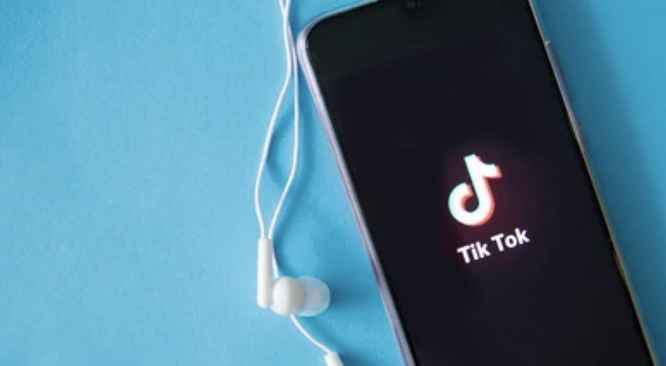
Can You Look For TikTok Users Without An Account?
No, you cannot look for Tik Tok users without an account on the platform. Start by downloading the app from Google Play or the App Store.
Why Will It Not Let You Explore On Tik Tok?
Tik Tok is a social media application where users post their content. Therefore, children under 13 will be restricted from using it to prevent access to inappropriate content.
How Do You Look For A User On TikTok?
Through keywords, filters, or sounds, you can find users. Specific information such as usernames in subtitles or video comments, account names, or song lyrics can be helpful in the search process.
How Do You Search Tik Tok On Your Browser?
Like the app version, the site’s search bar is at the top of the home page. You can explore each item by scrolling down.
The bar’s background color is gray, the text is dark blue, and the border is orange.
Can You Find Someone On TikTok By Phone Number?
Yes, you can find a person by entering their phone number in the search bar. Then enter the phone verification code in the platform’s message.
Conclusion
Hopefully, this article has helped you know how to explore Tik Tok and solve some basic feature errors.
Don’t forget to share it with your friends and family if you find it useful.
Thank you for reading!